Reports
The Report Center allows you to create, download and save reports for your account. We’ve always stressed how important it is to define goals for your campaigns based on your business needs (it's #1 on our list), and the Report Center allows you to track your progress towards these goals. On the main page of the Report Center, you’ll be able to see the last five reports that have been created, as well as any report templates you’ve saved.
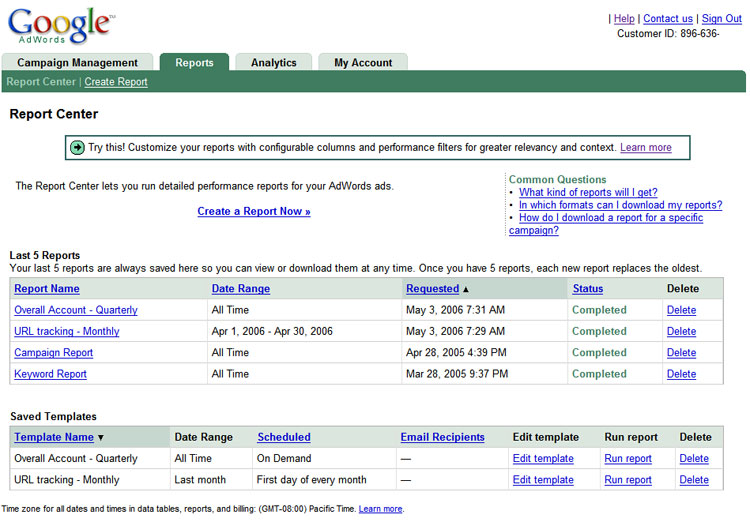
Advanced options within the Create Report form allow you to choose the data that’s important to you—be it impressions, average CPC, CTR or a number of other criteria. Click the "Add or Remove Column" link under Advanced Options to change what data is displayed in your report. Filters help refine your reports even further by showing only the data that matches restrictions that you define. For example, let’s say you want a report that only shows keywords that have a CTR greater than 2%; under Filters, you could select CTR from the drop-down menu and type 2% in the text box next to "Is greater than". The variety of data selection and filtering options allows you to tailor the information in your reports to your needs, helping you make important decisions regarding your AdWords campaigns.
Finally, you can choose to name and save reports that you’ve created and schedule them to run automatically at regular intervals. (Saved reports will appear under the Saved Templates section of the Report Center main page.) After each report runs, you have the option of getting it emailed to you directly.
Analytics
[Please note that due to overwhelming response at launch, Analytics is now available by invitation only. If you do not have Analytics account, you’ll be able to submit your email address on this tab to receive an invitation code as more capacity becomes available.]
A while back, we introduced you to Google Analytics, a powerful web analytics program built right into AdWords. You’ll now find Analytics as the third tab in your AdWords account. Once you have an invitation code, all you need to do to get started with Analytics is to add a small snippet of tracking code on each of the pages you are planning to track—which may be quickly accomplished without any messy installations or massive code changes. While the ins and outs of working with Analytics are probably beyond the scope of AdWords 101, the Analytics team will be happy to assist you in learning how to get the most out Analytics at their own Help Center.
The two tabs we covered today will help you better understand the performance of your AdWords campaigns and make smarter decisions about your advertising investment. Stay tuned for the final installment of this lesson where we’ll review the My Account tab. In the meantime, we've included some additional reference materials that will help you better understand what's available in Reports and Analytics.
Homework: Create a new report and explore the Analytics tab. These materials should help you navigate these two tabs more easily.
Learning Center
The Report Center
Google Analytics
Help Center – FAQ
Report Center Overview
Managing Reports
Google Analytics Help Center
Previous Inside AdWords posts
New features in Report Center
Introduction to Google Analytics
Analytics Update
Analytics Help




0 comments:
Post a Comment