As we announced earlier this month, we’ve included the iPad in our list of mobile devices with full internet browsers, making it easy for you to run your campaigns on it.
Now that we’ve finished our rigorous iPad testing, we feel confident adding the iPad to the list of mobile devices that you can target specifically. To do this, simply edit the “Devices” section in your Campaign Settings, and select the iPad under 'Advanced device and carrier options:
A few things to keep in mind:
We’re excited to see the iPad and other innovative devices come to market and will continue to improve AdWords to help you reach and connect with your audience and your customers!
Now that we’ve finished our rigorous iPad testing, we feel confident adding the iPad to the list of mobile devices that you can target specifically. To do this, simply edit the “Devices” section in your Campaign Settings, and select the iPad under 'Advanced device and carrier options:
A few things to keep in mind:
- If your device settings are set for desktop and laptop computers only, your ads won’t show on the iPad.
- If you’re already targeting selected mobile devices (such as iPhone or Android), your ads won’t show on the iPad. Make sure to select the iPad as well if you want to include it in your device-targeted campaign.
We’re excited to see the iPad and other innovative devices come to market and will continue to improve AdWords to help you reach and connect with your audience and your customers!



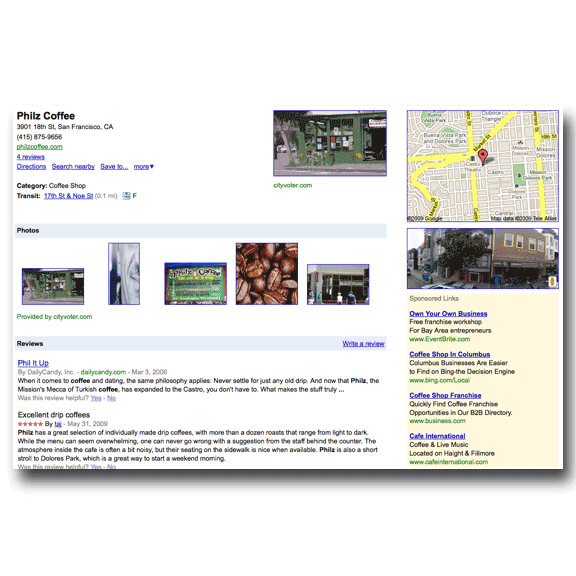













.jpg)
