The
Googlebot activity reports in webmaster tools show you the number of pages of your site Googlebot has crawled over the last 90 days. We've seen some of you asking why this number might be higher than the total number of pages on your sites.
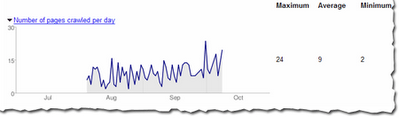
Googlebot crawls pages of your site based on a number of things including:
- pages it already knows about
- links from other web pages (within your site and on other sites)
- pages listed in your Sitemap file
More specifically, Googlebot doesn't access pages, it accesses URLs. And the same page can often be accessed via several URLs. Consider the home page of a site that can be accessed from the following four URLs:
- http://www.example.com/
- http://www.example.com/index.html
- http://example.com
- http://example.com/index.html
Although all URLs lead to the same page, all four URLs may be used in links to the page. When Googlebot follows these links, a count of four is added to the activity report.
Many other scenarios can lead to multiple URLs for the same page. For instance, a page may have several named anchors, such as:
- http://www.example.com/mypage.html#heading1
- http://www.example.com/mypage.html#heading2
- http://www.example.com/mypage.html#heading3
And dynamically generated pages often can be reached by multiple URLs, such as:
- http://www.example.com/furniture?type=chair&brand=123
- http://www.example.com/hotbuys?type=chair&brand=123
As you can see, when you consider that each page on your site might have multiple URLs that lead to it, the number of URLs that Googlebot crawls can be considerably higher than the number of total pages for your site.
Of course, you (and we) only want one version of the URL to be returned in the search results. Not to worry -- this is exactly what happens. Our algorithms selects a version to include, and you can provide input on this selection process.
Redirect to the preferred version of the URLYou can do this using
301 (permanent) redirect. In the first example that shows four URLs that point to a site's home page, you may want to redirect
index.html to
www.example.com/. And you may want to redirect
example.com to
www.example.com so that any URLs that begin with one version are redirected to the other version. Note that you can do this latter redirect with the
Preferred Domain feature in webmaster tools. (If you also use a 301 redirect, make sure that this redirect matches what you set for the preferred domain.)
Block the non-preferred versions of a URL with a robots.txt fileFor dynamically generated pages, you may want to block the non-preferred version using
pattern matching in your robots.txt file. (Note that not all search engines support pattern matching, so check the guidelines for each search engine bot you're interested in.) For instance, in the third example that shows two URLs that point to a page about the chairs available from brand 123, the "hotbuys" section rotates periodically and the content is always available from a primary and permanent location. If that case, you may want to index the first version, and block the "hotbuys" version. To do this, add the following to your robots.txt file:
User-agent: Googlebot
Disallow: /hotbuys?*
To ensure that this directive will actually block and allow what you intend, use the robots.txt analysis tool in webmaster tools. Just add this directive to the robots.txt section on that page, list the URLs you want to check in the "Test URLs" section and click the
Check button. For this example, you'd see a result like this:
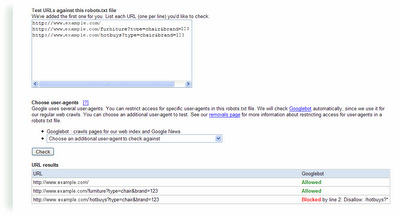
Don't worry about links to anchors, because while Googlebot will crawl each link, our algorithms will index the URL without the anchor.
And if you don't provide input such as that described above, our algorithms do a really good job of picking a version to show in the search results.












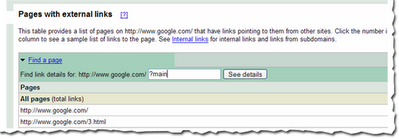


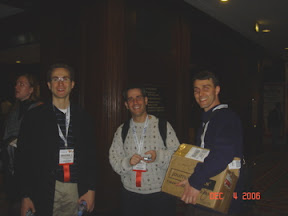
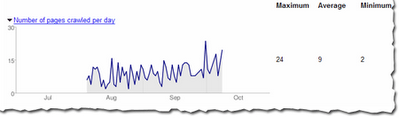
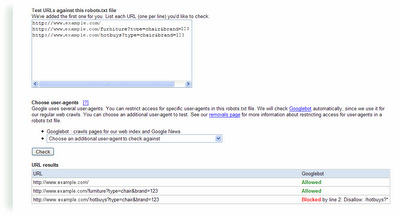
.jpg)
