Today we’re introducing the research pane—a new feature that brings the web’s wealth of information to you as you’re writing documents.
The research pane taps into Google Search directly from Google documents, so whether you want to add a cool destination to your itinerary for an upcoming trip to India or you're looking for the perfect presidential quote for a political science paper, you don’t even have to open a new tab.
You can access the research pane from the Tools menu by right clicking on a selected word that you want to learn more about, or by pressing Ctrl+Alt+R on Windows or Cmd+Alt+R on Mac. From the research pane, you can search for whatever info you need to help you write your document. With just a couple clicks you can look up maps, quotes, images, and much more.
If you find something you like, you can add it by clicking the insert button or, for images, by dragging them directly into your document. If appropriate we’ll automatically add a footnote citation so there’s a record of where you found the info.
Hopefully bringing knowledge from the web to Google documents will make your writing process just a little bit more efficient.
Posted by Sarveshwar Duddu, Software Engineer
The research pane taps into Google Search directly from Google documents, so whether you want to add a cool destination to your itinerary for an upcoming trip to India or you're looking for the perfect presidential quote for a political science paper, you don’t even have to open a new tab.
You can access the research pane from the Tools menu by right clicking on a selected word that you want to learn more about, or by pressing Ctrl+Alt+R on Windows or Cmd+Alt+R on Mac. From the research pane, you can search for whatever info you need to help you write your document. With just a couple clicks you can look up maps, quotes, images, and much more.
If you find something you like, you can add it by clicking the insert button or, for images, by dragging them directly into your document. If appropriate we’ll automatically add a footnote citation so there’s a record of where you found the info.
Hopefully bringing knowledge from the web to Google documents will make your writing process just a little bit more efficient.
Posted by Sarveshwar Duddu, Software Engineer
















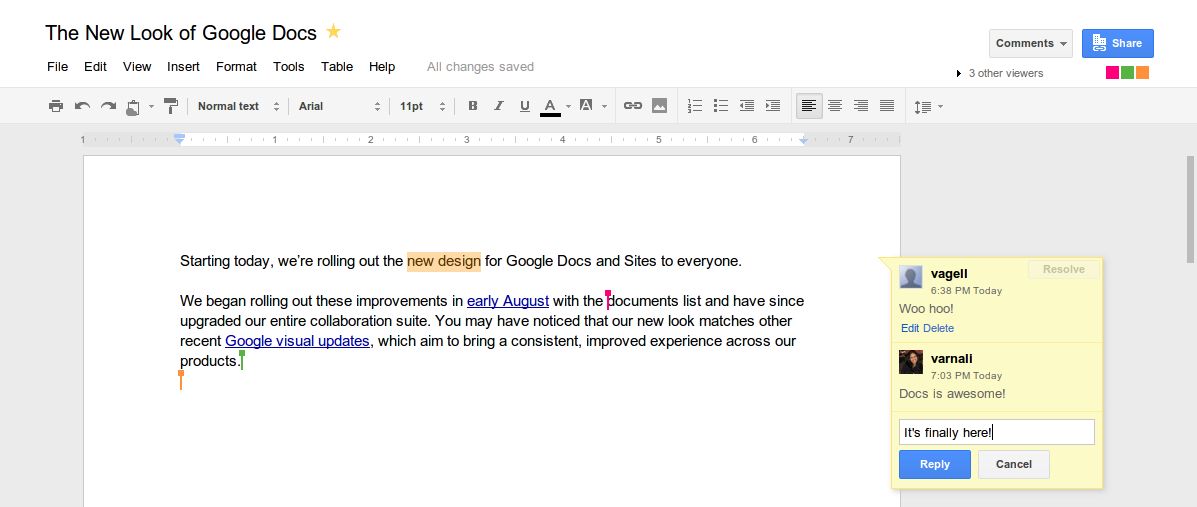


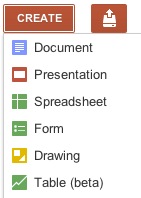

.jpg)
