We strive to keep spam out of our users’ search results. This includes both improving our webspam algorithms as well as taking manual action for violations of our quality guidelines. Many webmasters want to see if their sites are affected by a manual webspam action, so today we’re introducing a new feature that should help. The manual action viewer in Webmaster Tools shows information about actions taken by the manual webspam team that directly affect that site’s ranking in Google’s web search results. To try it out, go to Webmaster Tools and click on the “Manual Actions” link under “Search Traffic."
You’ll probably see a message that says, “No manual webspam actions found.” A recent analysis of our index showed that well under 2% of domains we've seen are manually removed for webspam. If you see this message, then your site doesn't have a manual removal or direct demotion for webspam reasons.
If your site is in the very small fraction that do have a manual spam action, chances are we’ve already notified you in Webmaster Tools. We’ll keep sending those notifications, but now you can also do a live check against our internal webspam systems. Here’s what it would look like if Google had taken manual action on a specific section of a site for "User-generated spam":
In this hypothetical example, there isn’t a site-wide match, but there is a “partial match." A partial match means the action applies only to a specific section of a site. In this case, the webmaster has a problem with other people leaving spam on mattcutts.com/forum/. By fixing this common issue, the webmaster can not only help restore his forum's rankings on Google, but also improve the experience for his users. Clicking the "Learn more" link will offer new resources for troubleshooting.
Once you’ve corrected any violations of Google’s quality guidelines, the next step is to request reconsideration. With this new feature, you'll find a simpler and more streamlined reconsideration request process. Now, when you visit the reconsideration request page, you’ll be able to check your site for manual actions, and then request reconsideration only if there’s a manual action applied to your site. If you do have a webspam issue to address, you can do so directly from the Manual Actions page by clicking "Request a review."
The manual action viewer delivers on a popular feature request. We hope it reassures the vast majority of webmasters who have nothing to worry about. For the small number of people who have real webspam issues to address, we hope this new information helps speed up the troubleshooting. If you have questions, come find us in the Webmaster Help Forum or stop by our Office Hours.
Update (12:50pm PT, August 9th): Unfortunately we've hit a snag during our feature deployment, so it will be another couple days before the feature is available to everyone. We will post another update once the feature is fully rolled out.
Update (10:30am PT, August 12th): The feature is now fully rolled out.










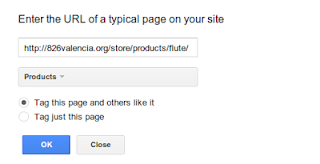



.jpg)
