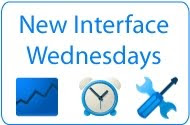Back in August 2009, we started to allow multiple Google-certified ad networks to compete against AdWords ads for the display ad space on your sites. We’re pleased to announce that you now have access to a new report that allows you to to view earnings by ad network.
As a refresher, the Google-certified ad networks feature is powered by DoubleClick Ad Exchange, and allows additional networks to compete in the auction to help you earn the most revenue possible. We’re confident that our vast AdWords inventory can provide the highest paying ad, but on the few occasions when it can’t, this feature simply allows more ads to be eligible to appear on your pages. This increased competition can potentially lead to higher earnings for you in the long run. Note that the auction process doesn’t change with these ad networks – our system will still always show the highest-paying ads, whether they’re from these Google-certified ad networks or the AdWords program.
With today’s new report, you’ll be able to see a breakdown of impressions, clicks, and earnings by Google-certified ad network. To view this report, log in to your account and visit the Performance reports tab. Click ‘Ad networks’ in the side navigation to see which networks served ads on your pages and how they performed. When comparing the performance of different ad networks, bear in mind that some metrics like RPM can be affected by networks targeting certain value impressions. Please note that there is no historical data prior to September 27, 2011.
Google-certified ad networks bring you all the benefits of working with multiple networks but also with the safety, convenience and controls offered by AdSense. All third party networks are required to adhere to our standards for ad quality, speed and user privacy. In addition, you have the ability to block entire networks and control ad blocking via the Ad review center. Please do keep in mind that blocking specific networks can reduce the number of eligible ads to appear on your pages and may affect your overall earnings. Just like with AdWords ads, the more ads competing to appear on your pages, the more you can potentially earn.
For more information about Google-certified ad networks, please visit our Help Center.
Posted by Vincent Zanotti - AdSense Engineering
As a refresher, the Google-certified ad networks feature is powered by DoubleClick Ad Exchange, and allows additional networks to compete in the auction to help you earn the most revenue possible. We’re confident that our vast AdWords inventory can provide the highest paying ad, but on the few occasions when it can’t, this feature simply allows more ads to be eligible to appear on your pages. This increased competition can potentially lead to higher earnings for you in the long run. Note that the auction process doesn’t change with these ad networks – our system will still always show the highest-paying ads, whether they’re from these Google-certified ad networks or the AdWords program.
With today’s new report, you’ll be able to see a breakdown of impressions, clicks, and earnings by Google-certified ad network. To view this report, log in to your account and visit the Performance reports tab. Click ‘Ad networks’ in the side navigation to see which networks served ads on your pages and how they performed. When comparing the performance of different ad networks, bear in mind that some metrics like RPM can be affected by networks targeting certain value impressions. Please note that there is no historical data prior to September 27, 2011.